What is this?
This is a Discord Snowflake Deconstructor. (Or here is a link to the old version (still works!)). It takes a Discord Snowflake (Message ID) and shows you the exact time and day it was posted.
What is a Discord Snowflake (Message ID)?
Every Discord message that is sent is attached with a message ID, used by developers and for referring back to that message. This is called the Message ID.
How do I find the Message ID of a message?
To find any IDs, whether that be a User, Guild (server), Channel, VC (Voice Channel), Podcast, and more, you need to enable developer mode. Follow the steps below to do this.
Step 1: Go to settings
You should know how to get there. On Desktop, it’s in the bottom left of your screen (a little cog). On iOS/Android, it’s in the bottom bar (a cog icon).
Step 2: Find the Advanced Category
It is the last option in its category, under “Streamer Mode.”
Step 3: Enable Developer Mode
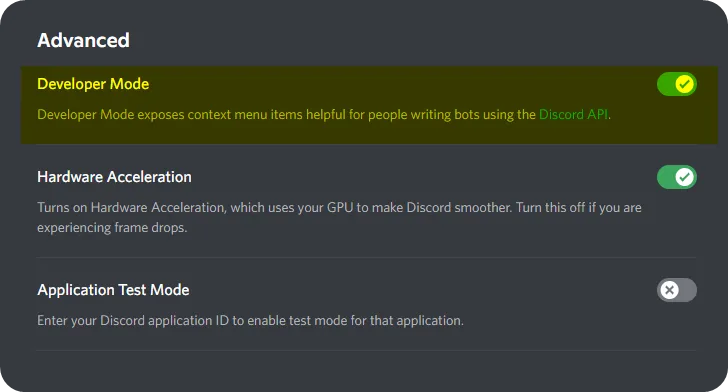 Click the button to enable “Developer Mode.”
Click the button to enable “Developer Mode.”
Step 4: Go to the message and hover/click on it
 On Desktop, hover over the message until you see the three dots in the mini-menu. On Mobile, tap on the empty space of the message or the message itself until the menu appears.
On Desktop, hover over the message until you see the three dots in the mini-menu. On Mobile, tap on the empty space of the message or the message itself until the menu appears.
Step 5: Click the three dots on the menu
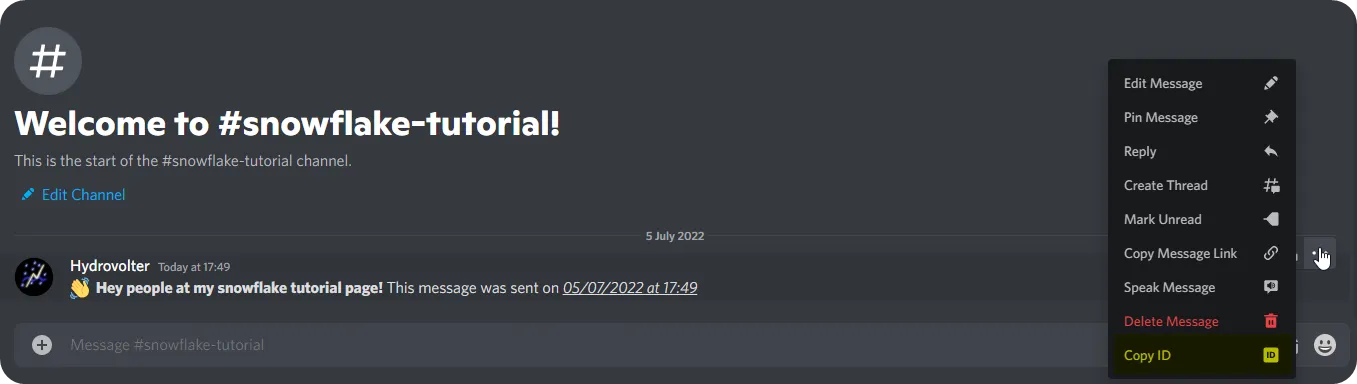 Click the three dots on the menu, then click “Copy ID.” It should now be copied to your clipboard, ready to paste!
Click the three dots on the menu, then click “Copy ID.” It should now be copied to your clipboard, ready to paste!

Step 6: Paste into Deconstructor
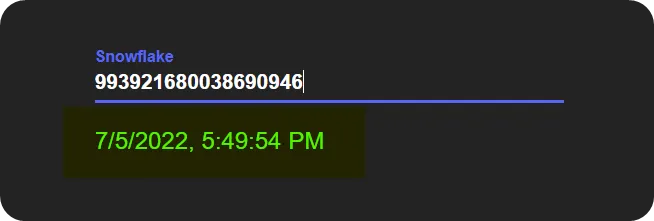 Finally, go to the website and paste it into the input bar. You should see the exact time and date the message was sent!
Finally, go to the website and paste it into the input bar. You should see the exact time and date the message was sent!
Discord Snowflake Deconstructor. Archived Snowflake Deconstructor (still works!)

